One of the easiest ways to beef up security on your WordPress site is to NOT use the username of admin. What is so wrong with that? Well, it is much easier for hackers to hack a site if they use use the default username, admin. Now they only have to figure out what the password is! If you don’t use admin as your username, the hackers have to figure out 2 completely random things – both the username and the password. OK – I think you get the idea.
If you are starting a brand new blog, you can simply create a new Administrative account with a name other than admin and delete the default admin account. On an existing WordPress install where you have posts already written, this requires a little more work!
First, make a back up of your site! (WordPress Backups & Another Post About Backing Up!)
There are a couple of ways to change the admin name now that you have a backup. First the REALLY techie way – if you are a developer and know SQL, you may rename the existing account in the MySQL command-line client with a command like
update tableprefix_users set user_login='newuser' where user_login='admin'
(tableprefix is the prefix you use on your database… You did change it, right?!?!)
You don’t want to do it in a really techie way? I don’t blame you. Here is an easier way.
Step #1 – Login to your cPanel (not your WordPress Dashboard, but your hosting account, cPanel).
Step #2 – Scroll down until you see something titled, phpMyAdmin and click on that.
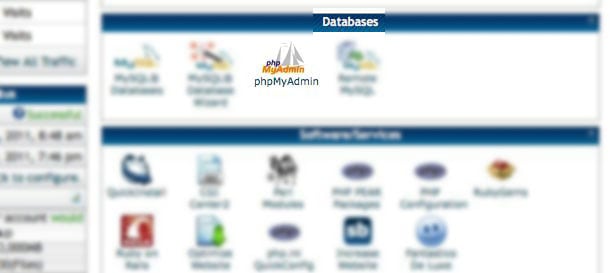
Step #3 – A new window will open up. Click on the database you want to change – if there is only one there, that will make it easier!
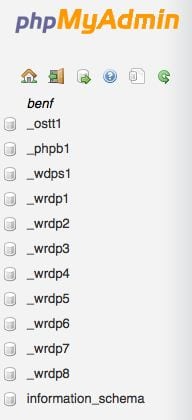
You can see that I have 8 different WordPress installations on this account (I have 8 websites hosted at this Hosting account). You probably have just one. Select the WordPress database (probably _wrdp1) by clicking on it and you will see the following screen;
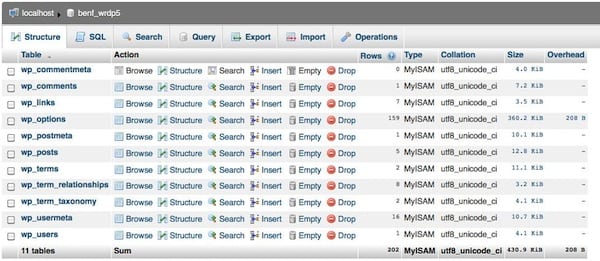
This is a site I am constantly testing and reinstalling WordPress. You can tell by a few things – on an active site, the number of ‘rows’ would be much higher (indicating more posts, pages, users, etc.) and the real tell-tale sign for me is that I have not renamed my database tables! You can see they are still using the default ‘wp_’ prefix.
In any case, at the bottom you will see the wp_users table (or what ever your prefix is…. a7T5e9_users, or paul_users, or myFavNum_users). Click on the browse link to the right of the table.
 You know you clicked on the right table because the ‘user-login’ says ‘admin’. That is the value we are going to change. To edit the user name, click on the little ‘pencil and Edit’ link.
You know you clicked on the right table because the ‘user-login’ says ‘admin’. That is the value we are going to change. To edit the user name, click on the little ‘pencil and Edit’ link.
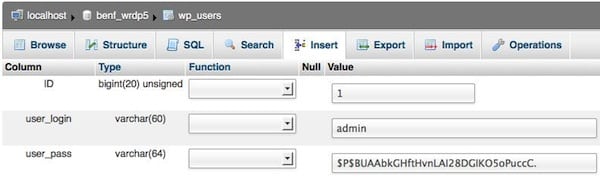 Where it says, admin, change the text to be the new name you want to use to log in. You can see I changed it to
Where it says, admin, change the text to be the new name you want to use to log in. You can see I changed it to G00dT1mes. Instead of the letters ‘o’ and ‘i’, I used numbers ‘0’ and ‘1’. I also used upper and lowercase letters. This makes it much more difficult for someone to hack in.
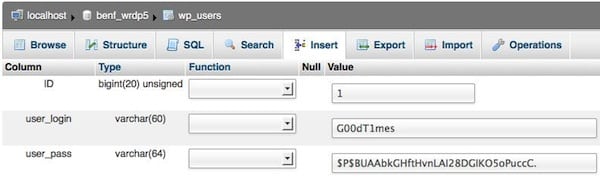
The last thing you need to do is click on the Go Button below.
There you have it! You have successfully renamed the user in WordPress.
I didn’t know you an change the username.
Ali – you can change it, however, it takes a little bit of doing 9as you can see in the post). All other usernames can be changed easily, however, the original admin username cannot.
Thank you for the good information – again!:)
Dumb question though: how do I get to my cpanel to change the username??
Newbie here!
Hi Heidi –
When your hosting company created your account, most likely you received an email with this information. Depending on your hosting company, it might be as simple as
www.YourDomainName.com/cpanel/– check that and/or look for your Welcome Email from your hosting company.