Here is how you can create a YouTube Channel if you do onto have one.
1 Go to YouTube.com and click the “Sign In” button in the upper-right hand corner of the page.

2. If you already have a Google account, Great! That means you also have a YouTube account! Login to your account and don’t worry about the next steps. If you DON’T have an account, you can click “More options” and then “Create account.”
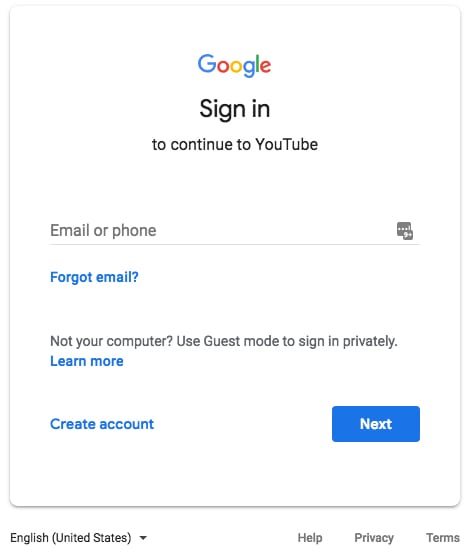
3. Fill in the information needed to create your free account!
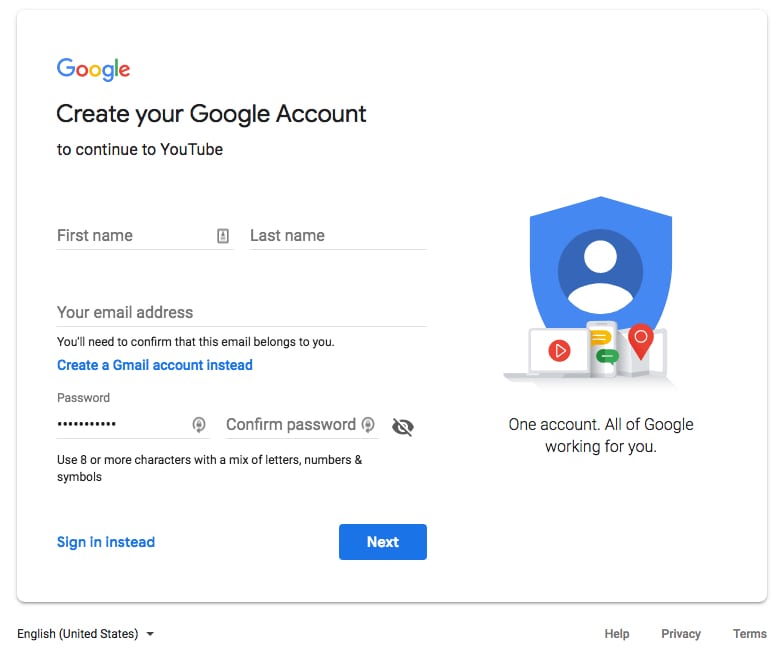
4. You will probably have to verify your account at the email you gave:
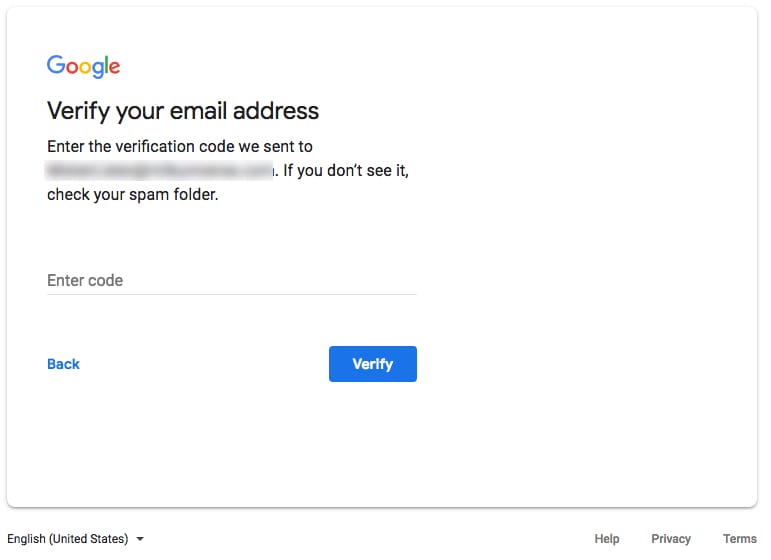
Once you enter in the code that was sent to your email address, you will be asked for some additional information:
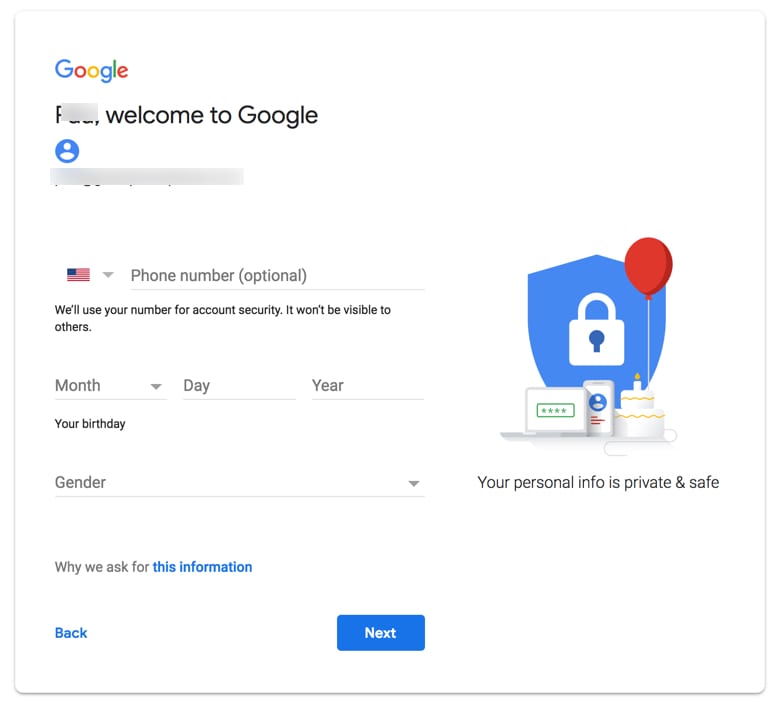
You will get another screen asking you to verify youre phone number (holy smokes, right?!?!) and then another window asking about using your phone number for other Google services. You can Skip that, or opt-in. THe choice is yours.
Next, you get the Privacy Policy. Read it, scroll down
Ta Da! You should be good to go! Your account is now created! When you go back to YouTube.com, you should be logged in already. If not, you can click on the “Sign In” link in the upper-right corner of the page.
How To Create a YouTube Channel
You are ready to upload an create your channel. To do so, click on the little Video Camera with the Plus Sign icon in the upper-right corner and then the Upload video (unless you want to broadcast live)
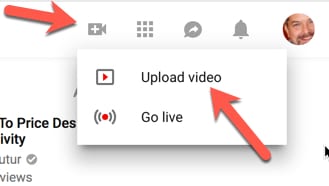
Next, you will upload your video by either dragging the file onto the screen, or you can click the big YouTube icon to select the file.
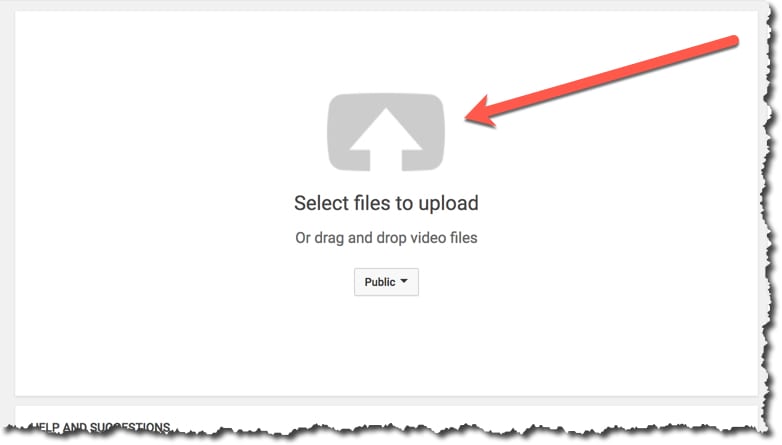
At this point, follow the directions – give the video a Name, Description, etc. and finally publish the video!
Leave a Reply